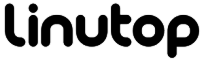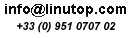Displaying Weather on the Desktop with ConkyForecast
For a lightweight system monitor, Conky can display an awful lot of useful information. But besides the usual stuff like RAM usage, processor load, and wireless signal strength, you can use Conky to display something more interesting like the current weather conditions and a four-day forecast complete with snazzy weather icons. Usually, though, this would require a lot of manual tweaking, but the ConkyForecast package makes the process of turning Conky into a desktop weather station rather straightforward on any Ubuntu-based system.
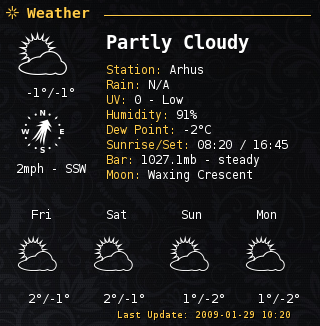
First off, you have to install the Conky Forecast. To do this, open the sources.list file for editing using the gksudo gedit /etc/apt/sources.list command. Add then the following line at the end of the file:
deb http://ppa.launchpad.net/m-buck/ubuntu intrepid main
Open the terminal and run the command below to install ConkyForecast:
sudo apt-get update && sudo apt-get install conkyforecast
Next, you have to obtain a Partner ID and a License Key from the The Weather Channel which is required for accessing weather data. Once you have done that, use the command below to copy the .conkyForecast.config file to your home directory:
cp /usr/share/conkyforecast/conkyForecast.config ~/.conkyForecast.config
Open then the copied file for editing using the nano ~/.conkyForecast.config command and enter the obtained Partner ID and License Key as follows:
XOAP_PARTNER_ID = Your Partner ID XOAP_LICENCE_KEY = Your License Key
Next step is to find out the Location ID of the city you want. To do this, use the http://xoap.weather.com/search/search?where= url followed by the name of the city, for example:
http://xoap.weather.com/search/search?where=BERLIN
Copy the Location ID (in this case, it’s GMXX0007), and open a sample Conky configuration file for editing:
sudo nano /usr/share/conkyforecast/example/conkyrc
Replace the default Location ID with your own, save the file, and launch Conky by pointing it to the sample configuration file:
conky -c /usr/share/conkyforecast/example/conkyrc &
You should see a Conky window with a nice-looking weather forecast.