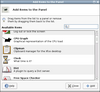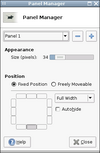Tutorials/Panel
From LinutopWiki
Customize the panel
The panel is the bar displayed at the bottom of the screen showing the Application menu, the window list, the clock and the button to exit the session, to shut the Linutop down, to reboot...
You can easily add other modules to the panel. Right click on the panel and open the Add New Item dialog. Various modules are available, you can configure them after having added them by right clicking on the module on the panel and seleting properties.
For example you can create a launcher to launch an application with a single click. To do so, add a launcher module to the panel. A Program Launcher dialog will pop up allowing to configure the launcher: - the name and description fields are displayed as a tooltip when you hover the launcher. - you can set an icon with the dialog, most icons are located in /usr/share/icons and /usr/share/pixmaps - the command field allows you to set the application you want to launch with the launcher, you also use command line options as in a terminal.
It is also possible to tweak the size and the orientation of the panel, add and remove panels and some other various settings by right clicking on the panel and selecting Customize Panel.